As a PhD student I've had to cut back quite a bit on expenses. I've managed to cut back my yearly budget by $10k. Here are some of my tips:
1. Get rid of your landline. You can use your cell phone or Skype (calls in the US are now free) for all your calls. I was paying $46 for
basic local service (no long distance!) from AT&T! I also consolidated my cell phone plans under a family plan and now pay $10 less. Check if your company or school offers a cell phone discount. Reducing these unnecessary monthly costs results in tremendous savings over the year.
2. Temporarily suspend cable and phone when away. Have phone and cable company temporarily suspend service if you're going away for more than a few weeks.
3. Save on electricity. Use a fan or open windows instead of AC. Turn off lights. Try not to leave the frig open. Turn off computer when you aren't using it. Turn off and unplug all appliances when you go on vacation. Unplugging them is necessary because many appliances still consume energy
when turned off.
4. Don't pay retail for clothes. I buy almost all my clothes from TJ MAX, Marshall's, Filene's Basement, outlet stores, or when a retail store is having a mad sale. And I always get complements on my clothes! Don't buy too many clothes or they will end up getting lost in the clutter that is your closet. We were able to cut our budget down by 30% by simply reducing clothes shopping.
5. Did you seriously pay retail for a DVD or CD? Buy them used! They still sound and look the same. Do your really need to own the movie? Come'on, how many times do you really think you'll watch it. Rent it from NetFlix or use PayPerView. Exchange your used CDs using
LaLa.
6. Books want to be cheap or free. Half.com consistently has the lowest prices. However, checkout
AddAll, the best used & new book price comparison shopping engine around. The library has a ton of books and videos which you can checkout for free. Why buy a travel book you are only going to use for a few days? Get it from the library!
7. Comparison shop online. I get significant savings by comparing the prices of different car rental companies (I never rent without using a coupon), airlines, hotels, photo gift companies, electronics companies, book stores, etc., and using any coupons I can find. Beware though, while the savings are substantial, doing a thorough comparison including mining coupons can take hours.
8. Online coupons rawk! Right before I purchase something I google for a coupon ("snapfish coupons"). Surprisingly, this works most of the time. Although I haven't gone to this extreme, for high priced items it may be worth it to buy a coupon on eBay. BTW, mail-in rebates suck! People often don't mail in the rebate and companies make it as hard as possible to get the rebate. Not worth the trouble!
9. BUY electronics and games as LATE as possible. I get very frustrated by the breakneck pace that new versions of electronics are put out and prices drop. I bought a 1 GB flash card for $200 a few years ago and now its $15. Postpone buying electronics as long as possible and you'll either be rewarded with lower prices or a better version at the same price.
10. SELL electronics, games, and textbooks ASAFP. Electronics and textbooks depreciate like crazy. If you are no longer using it, sell it as soon as possible. This reduces the chance that a newer version will come out that people will want instead. No one will buy your v1 textbook when professors are assigning v2. This is even more true for electronics and games. Used games start to saturate the resell market soon after the game is released. Selling your used game as soon as your done with it will get you the best price.
11. Eat for less. Buy things in bulk. Cook what's on sale that week. Use coupons. If you are really brave hearted, buy restaurant coupons from restaurant.com (tips: verify with restaurant before buying a coupon or eating there, and don't stockpile coupons when they go on sale). I try not to go out to eat completely famished or else I end up getting appetizers and filling up on bread. When the waitress takes your order, tell her discretely you want a separate check. That way, you don't get stuck paying for someone else's extravagances. Making your own breakfast, lunch, and dinner will save you a ton. Try making the food in bulk to save time and even more money.
12. Brew your own coffee. Those $3 lattes from Starbucks add up. I make my own coffee at about $.50 a cup and it invariably tastes better than from a coffee shop. I use a thermos so I can drink coffee throughout the day.
13. Reuse is the best recycle. I try to reuse stuff (aluminum foil, freezer bags, plastic takeout containers, scrap paper, plastic grocery bags, etc.) as much as possible instead of discarding or recycling it. Okay, so this doesn't save you much money, but your left with a warm feeling inside.
14. The baby doesn't know it's a Bugaboo. Don't buy brand-new designer baby gear or clothes for your kid. The baby a) will outgrow it faster than you can say WTF, b) will destroy it at a rate that's proportional to its worth, c) will not appreciate the extra expense, and d) will slowly be spoiled rotten. The best baby stuff (gear, toys, clothes) is second hand and eventually passed on to the next child.
15. Don't overpay for plane tickets. If you travel the same route each year, you should know what the fare range is. Use
Farecast to find out what other people have paid for the tickets and forecast fare fluctuations. Then buy when the price is right. Several airline sites have a service (e.g.,
Orbitz DealDetector) that will notify you when the price goes below your threshold. Also, the standard tips apply: Buy in advance. Sat night stay. Travel on weekdays. Use the "flexible dates" option if possible. Ticket prices fluctuate like an Irishman's cadence so check back often. Finally, check for "last minute fares". Airplane seats are perishable goods and airlines prefer to sell them at a steep discount a few days before the flight rather then leave them empty.
16. Buy from a reseller or get it free. garage sales, craigslist.com, ebay.com, freecycle.org
17. It's all about the reward points. I pay almost all of my expenses using my credit card (phone, cell, cable, internet, groceries, medical, restaurants, shopping, etc.). I often buy $1 items using my CC. The best is when I can charge an item to my CC which my insurance or company will reimburse -- free points! When I eat out with friends, after everyone puts down their cash, I'll proclaim "Points!", grab the cash, and pay the whole bill with my CC. The only ones who mind also want points so we usually trade off. I rack up tens of thousands of points each year which translates into hundreds of dollars in gift cards (Macys, BR, Starbucks, etc.). Don't ever buy merchandise using points, stick to gift cards which have a better point-to-dollar ratio. Lamely, I only get about a 1% return, although several CCs have 1, 3, or 5% returns, and some even give you cash or credit instead of points. I've got so many vendors tied into my current CC that its too painful to switch! A great side benefit is that I get a year-end statement that shows all my expenses, which is invaluable when I do my yearly budget and tax deductions.
18. Use loyalty cards. Keep using the loyalty cards for your favorite grocery store, coffee shop, deli, etc., and you'll eventually get something for free. For example, after spending $100 at Duane Reade you get a $5 off coupon. If you have a 529 plan for your child, you can register your loyalty cards, bank cards, and credit cards at
upromise.com, and when you buy UPromise items you'll get a few cents deposited in your account.
19. Earn money by getting emails. Signup at
MyPoints (tell 'em meaddy sent you if you want to be nice) and you'll get points for clicking on email ads. After a few hundred emails you get a $10 gift card.
Other tips:
http://www.creditcardlowdown.com/2006/11/101_ways_to_cut.htmlhttp://www.thriftymommy.com/top-25-ways-i-save-money/http://www.thriftymommy.com/25-more-ways-to-save-money/



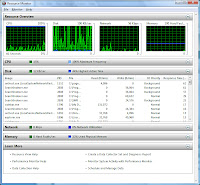


 The new drop down arrows in the address bar make it very easy to navigate your directory hierarchy, especially when you need to backtrack to a neighboring subdirectory (I find that I do this a lot).
The new drop down arrows in the address bar make it very easy to navigate your directory hierarchy, especially when you need to backtrack to a neighboring subdirectory (I find that I do this a lot).
