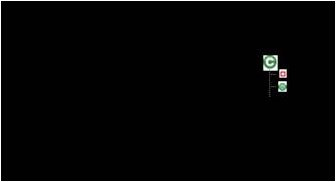I created the following graphic in Word 2007 using shapes inside a drawing canvas (the image below was created using a screen capture (ALT+Print Screen)):
The font for the code is Courier New and for the rest is Palatino Linotype. If you look closely at the screenshot you'll see that the letters are not completely black. This is because they were rendered using the Clear Type font smoothing technology.
The first problem is that there is no way to save this graphic to a file directly. I have to first paste it into another program. Okay, no problem, let's try Microsoft Paint:
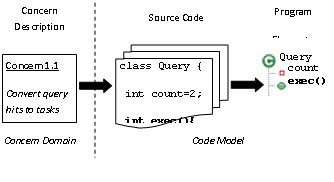
WYSIWYG my ass! As you can the fonts and line spacing have changed drastically. The Java code inside the middle box and the "Program Elements" text have been cutoff. Okay, so next I try pasting into PowerPoint 2007. Here's what I got after trying all the different paste options:
Above is the closest I get to the screenshot. Notice how the font is different and much darker.
These (PNG, GIF, and Extended Metafile) all look the same as pasting into Microsoft Paint, that is, pretty bad.
As Microsoft Office Graphic Object
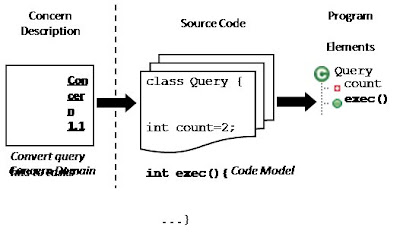
What's the most disturbing about the above is that this is Microsoft's own graphic object format for Microsoft Office, designed for compatibility with other Microsoft Office programs. As you can see, it looks horrible. The Windows Metafile format below, another one of Microsoft's compatability formats, also looks really bad:
However, nothing prepared me for what came next:
I guess black is the new white.
It is sad that the best reproduction of a Word 2007 graphic is via ALT+Print Screen.